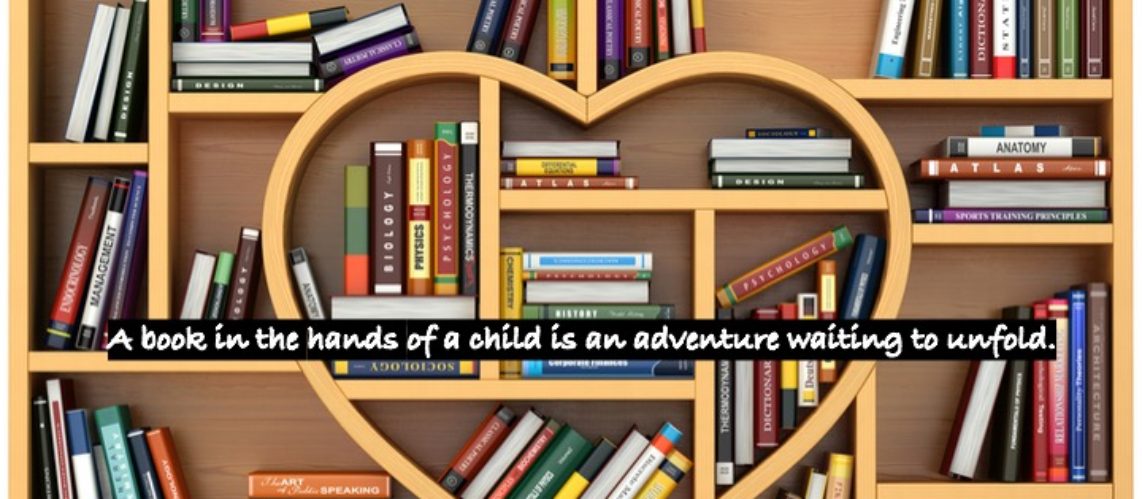These instructions are designed specifically for those who use iOS via Apple’s built-in VoiceOver screen reader.
1. Open Podcasts
Option 1: Locate the Podcasts app on your home screen by swiping right and left with one finger to navigate one app at a time. Swipe right with three fingers to move by page. When VO’s focus lands on Podcasts, Double tap to open the app. You land on the Listen Now page.
Option 2: Activate Siri by holding down either the home button or the power button, depending on your type of iPhone, when you hear the ding, say, “Open Podcasts”. If your phone has a Wi-Fi connection, Siri will open the app. You Land on the Listen Now page.
2. Go to the Library tab.
The tab bar is located along the bottom of the screen. There are four tabs going from left to right: Listen Now, Browse, Library, Search.
Drag your finger to the Library tab and double tap to open. If you prefer, jump straight to the last item on the screen (the Search tab) by performing a four finger single touch to jump to the bottom (compare to control end with JAWS). Swipe left once with one finger until you reach the library button and double tap to select.
At the top of the screen, you will hear Library “heading”. Headings are not clickable but informational elements. You can quickly jump to the top with a four-finger single touch above the top half of the screen. Keep swiping right with one finger to move through the items until you hear “shows button”. Double tap to select.
Find the show you wish to delete either by swiping through or dragging your finger around. Shove up with three fingers to move down by page in the list of shows.
3. Remove the Show
Select the show, then when its page opens, locate the “more” button at the top right corner. A menu of options will pop up. The first option is “unfollow show”. Double tap this choice and the show will be removed from your Podcast Library.
4. Navigate back
At this point you can perform the two finger z scrub gesture to go back to your library or go to the bottom left of the screen to find the “listen now” button that offers episode choices from the shows in your library. Otherwise, if you are done listening for now, double tap the home button for older devices that stilll have one, or do the one finger drag diagonally up from bottom middle to top right home gesture for newer devices that lack a physical home button, listening for the beeps to pull up the app switcher. Then ensure Podcasts is selected and swipe up with three fingers to close the app.

Download Apple Podcasts and experience free listening for education or entertainment