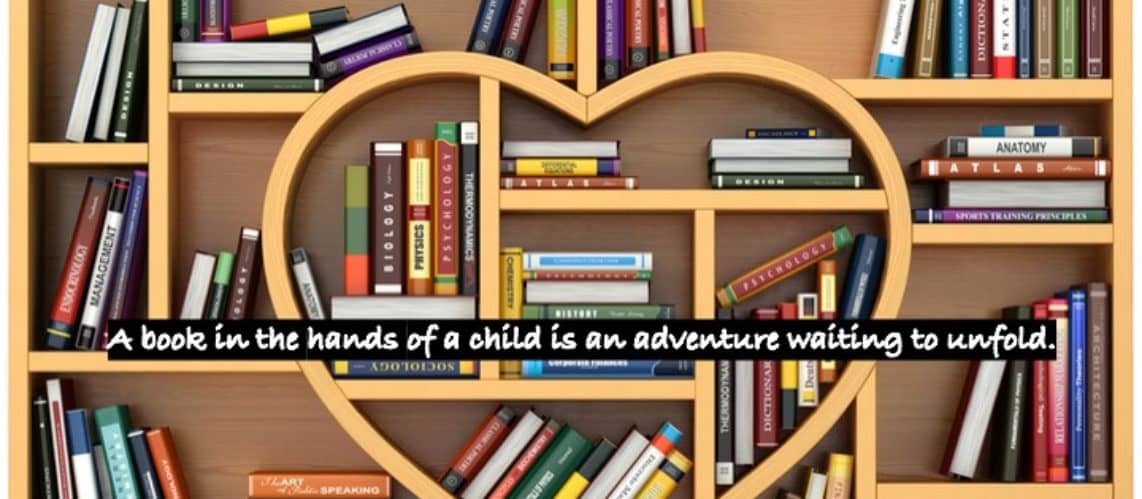The JAWS help topics are a simple to navigate library of built-in html format tutorials to help you learn about JAWS concepts, commands, features, and specific program applications. They are one of JAWS’ most valuable resources as they are so quick and easy to access. I recommend all beginning JAWS learners spend a few minutes every day exploring these help topics. Not only are they a speedy way to get informed about what this powerful software can do for you, but the also provide the perfect practice environment for the emerging user to develop foundational screen reader navigation skills needed for moving on to more complex tasks.
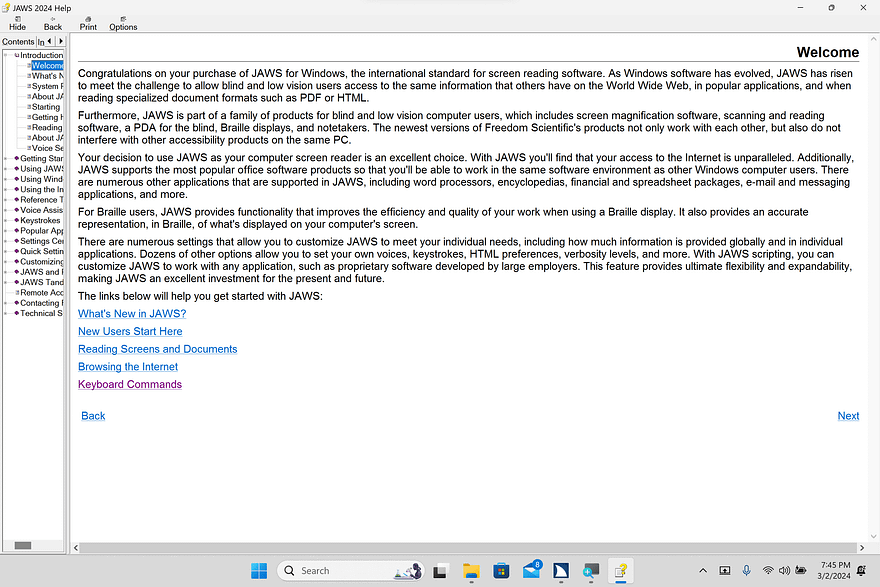
From anywhere on your computer:
- Press insert J to go to the JAWS window
- Press Alt H to open the help context menu
- Press F1 or use the up/down arrow keys to navigate to JAWS Help Topics and press enter to open
- You will be placed in the tree view pane on the left side of the window. Use the up and down arrow keys to select a topic to read about. Right arrow expands closed books.
- Enter on the chosen topic and the text will appear on the reading pane to the right-hand side of the screen.
- Press F6 to switch from the tree view book navigation pane to the reading pane. F6 is a general command that switches between panes in the open window of nearly all Windows programs.
- Use your reading keys to navigate the text. You can also navigate by headings with h or pull up a list of all headings with insert F6 and all links with insert F7 to find a specific section more quickly. Using T and shift T to jump forward and backward by tables is also useful in this context.
- Press Alt F4 when you are ready to close out of the JAWS Help Topics. You can use Alt tab to refocus your cursor on what you were doing before and insert T to confirm the title of the open window.
Voice Assistant Alternative:
We can do quite a few nifty little things with JAWS’ built-in voice assistant, including effortlessly pulling up the JAWS Help Topics window.
- Activate Sharky Voice Assistant by either saying “Hey Sharky” or pressing Insert, Alt, Space.
- When you hear the Sharky activation sound, say “JAWS Help Topics” or just “Help Topics”.
- The Help Topics Window will open and focus will go to your most recently viewed book in the tree view.
Check out Freedom Scientific’s JAWS Training page for additional resources and options for getting down those initially tough but absolutely essential foundational screen reader skills to set yourself up for success!