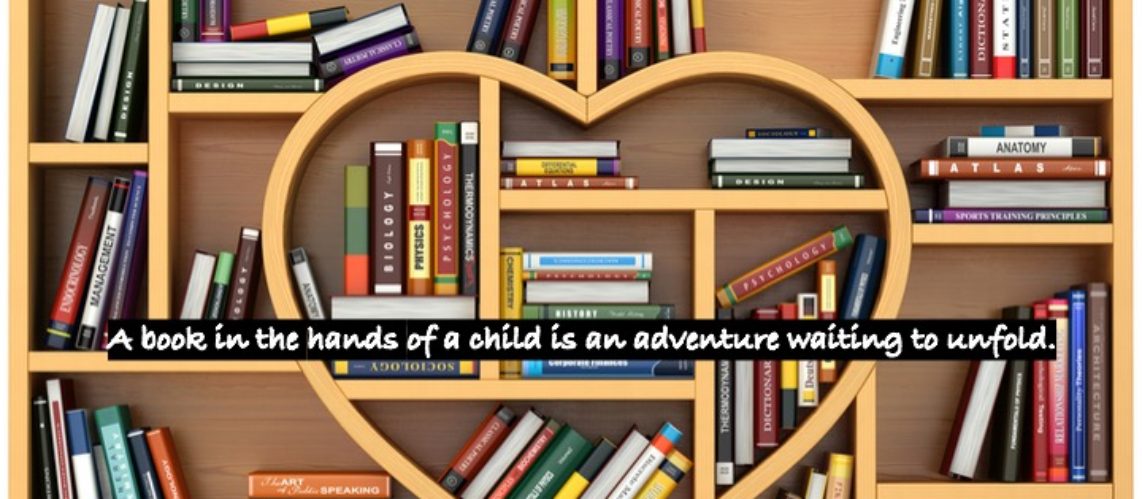By Grace Minter
Braille Literacy Teacher at the Governor Morehead School for the Blind
Duxbury Translation Software (DBT)

A Long-Standing Industry Standard
Manufacturer: Duxbury Systems Inc.
Price: $699 for a single user license
Address: 270 Littleton Rd., Unit 6, Westford, MA
Phone: +1-978-692-3000
Email:
For General Inquiries –
For Technical Support –

What Does it Do?
Step 1: Imports documents of many formats
Step 2: Converts them to braille
Step 3: Sends the braille documents to a connected embosser
What Can it Make?
The only limit is your creativity!
- Books
- Worksheets
- Cards
- Letters
- Articles
- Recipes
- Schedules
- Menus
- Signage
- Riddles
- Jokes
- Poetry
- Exit Tickets
- Examinations
- Messages
- Manuals
- Music
- Instructions
- Calendars
- Mathematics
- Tactile Graph Paper
- Scientific Notation
- Computer Code
Examples from Teacher Life
Tracking warm up exercise:

Fun recipe aimed at children:

Animal Idiom handout strips

Icebreakers – Print, cut into strips, draw out of a hat morning meeting discussion topics:

Pocket poems:

Creative Writing Prompt Choices:

Date writing format examples to share with parents:

Lord of the Rings/Hobbit Riddles:

Math problems:

For more detailed activity ideas, check out the Reading Fluency and Tactile Discrimination Building Exercises (heading level 2) sections of my article on Guidelines for Effective Braille Reading.
DBT Beneficial Features
- Accurate, dependable, widely used, confidence of ongoing support
- Crisp, clean interface with little visual clutter, stays clear when magnified
- Works for all user levels: everyday teaching needs and Braillists using advanced features
- Capable of Working with over 130 languages
- Compatible with all commercial embossers, both old and new
- Interlining options
- Supports Nemeth, UEB, EBAE, and many other braille codes
- Displays page, line, and cell numbers
- Easily import and emboss PDF files from other sources
- Accessible with screen readers/magnification software
- Available for both Windows and Mac
- Demo version restricts file saving but has no time limit and allows embossing
- Import tactile graphic files to create mixed text-graphic documents
- Choose between grades of braille for learners (1, 2, or 1. __ partially contracted)
- Bidirectional translation (print-to-braille and braille-to-print)
- Converts textbooks according to BANA standards
- 6-dot key entry supported with most keyboards
- In-built help screens and spell-checker
- A translated line shows the other format at the bottom of the screen (print or braille)
- Over 100 formatting codes for advanced users
- A library of user configured style templates
- Unlimited technical support available
- Worldwide community of users and an online forum to communicate
Disadvantages of DBT
- Price: Licenses are very expensive, as are the embossers that go with the software
- Effort: Steep learning curve for using formatting functionality
- Only for PC and Mac: Does not work with tablets
DBT Commands
Alt F = Go to File menu
Alt E = Go to Edit menu
Alt V = Go to View menu
Alt L = Go to Layout menu
Alt T = Go to Table menu
Alt D = Go to Document menu
Alt G = Go to Global menu
Alt H = Go to help menu
Alt 1 = Translation codes, grade 1
Alt 2 = Translation codes, grade 2
F1 = Get help
F3 = File, save as
F4 = Layout, set left margin to 3 (line starts on third cell)
F5 = Layout, code list
F6 = Edit, replace
F7 = Insert code
Ctrl L = New line
Ctrl M = New paragraph
Ctrl Enter = Layout, pages codes, new page
Ctrl K = Skip line
Ctrl E = Emboss
Ctrl T = Translate
Ctrl F4 = Close current file
BrailleBlaster

“A new choice in braille transcription software”
Manufacturer: American Printing House for the Blind (APH)
Price: Free
Contact Information
Email: [email protected]
Telephone: APH Customer Service 1-800-223-1839
Primary Target Users:
Large volume braille textbook producers
(BB uses LibLouis and NIMAS markup to automate formatting according to BANA standards.)
BB Beneficial Features
- Available on Windows and Mac
- Accessible with screen readers and screen magnification software
- Designed to be easier to use, less need to input codes
- See print and braille version of text simultaneously
- 6-dot key entry is available, though not recommended
- Supports UEB, UEB with Nemeth for math, and EBAU
- Supports NIMAS, docx, HTML, XML, ePub3, TXT, MD, HTM, and ODT file formats
- Choose between grade 1 and grade 2 braille
- Supports Index, Enabling, and ViewPlus embosser models
- Tactile graphics not yet available but BB does have a built-in image describer
- Automates table of contents formatting
- Can open and emboss, but not edit, BRF files
- Math is supported through six-key entry or ASCII
- Very basic double line spacing option
- Free to download and use, only requirement is sharing your email address with APH
Disadvantages of BB
- Reliability of support and long-term availability is questionable
- Does not have a large community of dedicated, experienced users
- Much of its features are still in the testing and development phase
- Does not support other languages yet
- Does not yet offer translation between grade 1 and 2 braille (partially contracted)
- Window and toolbar are visually complicated, simbraille font very blurry when enlarged, hard on the eyes for screen magnifier users
- Cannot be used to edit brf files
- Not for tablets
BB Commands
F1 = Open BB user guide
F6 = Six-key entry
Alt Home = Open the braille preview
Alt End = Open bo ok tree
Ctrl T = Contracted braille translation
Ctrl Shift T = Uncontracted braille translation
Ctrl M = Math translation toggle
Ctrl D = Direct translation
Ctrl W = Close document
Ctrl E = Emboss
Ctrl + = Increase font size
Ctrl – = Decrease font size
Ctrl B = Bold
Ctrl U = Underline
Ctrl I = Italics
Alt Shift S = Script
Alt Shift R = Remove emphasis from selection
F7 = Spell check
Windows Commands Compatible with Both DBT and BB
Alt F4 = Close program
Shift F10 = Open context menu
Ctrl P = Print
Ctrl F = Find
Ctrl O = Open
Ctrl S = Save
Ctrl N = New document
Ctrl A = Select all
Shift arrow keys = Select text
DBT vs. BB – Feature Comparison
Same
Accurately translate print into contracted or uncontracted braille
Similar help and spell check features
Import BRF files for embossing
Translate between EBAE and UEB
Create math using ASCII or six-key entry
Support materials available online
Different
Only BB can easily emphasize text without need to input a code using standard word processing shortcuts in print pane or using the emphasis menu in toolbar.
DBT saves files as .dxb; BB saves files as .bbz
DBT simbraille font is clearer when magnified; BB’s is blurry and hard on low vision
DBT alone allows files to be saved in BRF format§
DBT vs. BB: Commands Comparison
In Common
- Ctrl E for emboss
- Ctrl T for translate
- F1 to get help/view user guide
In Contrast
- Six-key entry works automatically in DBT braille documents, BB requires pressing F6 to activate this feature.
- Close document without closing program
DBT: Ctrl F4
BB: Ctrl W
- Ctrl + or – change font size only in BB, magnification software must be used to increase font size appearance in DBT.
- Differing toolbar menus
DBT: file, edit, view, layout, table, document, global, help
BB: file, edit navigate, view, tools, settings, emphasis, styles, insert, math, help