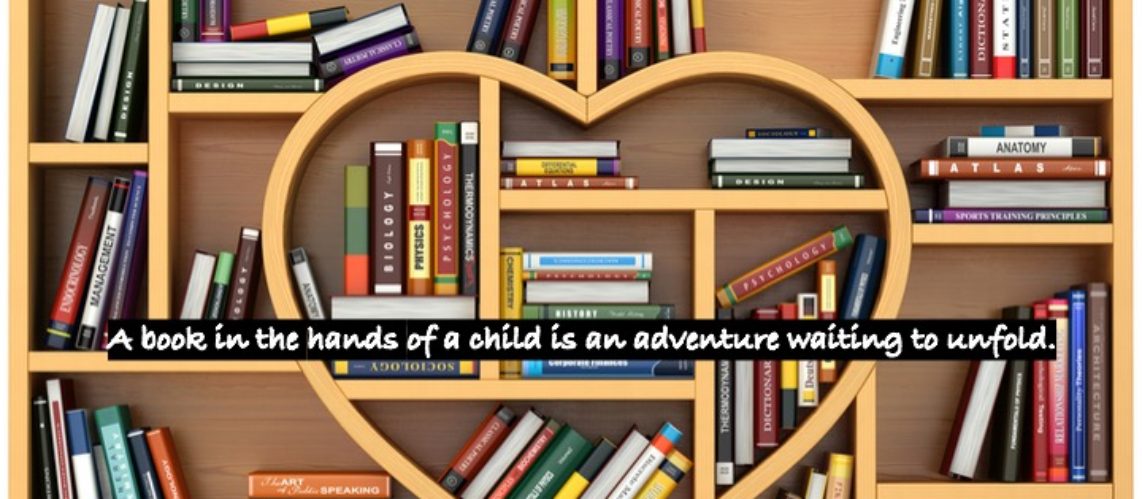Option 1: Insert F10
This option is a JAWS specific feature. Bring up a list of all running applications by pressing Insert F10. You will hear “Window list dialogue, running applications list box”. Focus will go to a vertical list of the running programs. Use the up and down arrow keys to navigate the list and enter on the desired program. Focus will switch to that program from wherever you are on the computer.

Option 2: Alt Tab
This option is a Windows feature not specific to JAWS. Thus it is useable with other screen readers for Windows like NVDA. If you only have two open programs, hold down alt and press tab once, then release to switch back and forth between the two. If you have several open windows, hold down alt and keep pressing tab until you hear the title of the desired window announced before releasing the keys. This lets you rapidly switch from one open app to the next, simply release when you arrive at the one you want to be in focus.
Option 3: Windows Tab
This option is a Windows feature not specific to JAWS, so it can also be used with other screen readers for the Windows environment such as NVDA. Hold down the Windows key and press tab, then release. This brings up a horizontal list of open applications displayed as miniature pictures of each open window. Use your right and left arrow keys to navigate the list and enter on the desired program. Focus will be moved to that application.