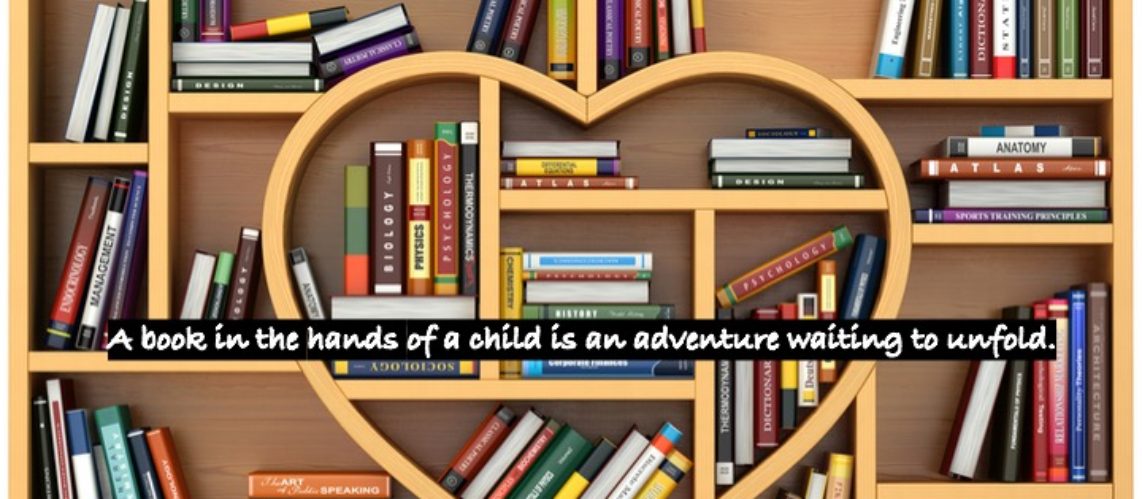There are multiple ways to create and navigate to bookmarks in Google Chrome but I will stick with the method that seems the most straightforward to me. Note that these instructions work will with either NVDA or JAWS.

To Create a Bookmark
- Navigate to the webpage you wish to bookmark
- Press Control D to bookmark the currently open page
You can add bookmarks manually without using the shortcut by:
- When on the page you want bookmarked, press Alt
- Press space when you hear “Chrome button menu” to activate the menu
- Press down arrow until you hear “Bookmarks and lists submenu”
- Press right arrow to expand the submenu
- Enter on the first item “bookmark this tab”
To Navigate to a Bookmark
- Open the Bookmarks Manager by pressing Control Shift O from any webpage
- Tab twice until you hear “bookmark folder tree view”
- Down arrow to the folder you want: the default options are Bookmarks bar and Other bookmarks
- Once focus is on the desired folder, press space to open it.
- Tab once to go over to move from the Tree view to the list of bookmarks within the selected folder. You will hear “bookmarks list, grid with …”
- Down arrow until you get to the name or address of the bookmark you want to go to and press enter to select and go to the bookmarked address.
To Delete a Bookmark
- Go to the Bookmark Manager with Control Shift O
- Tab to the folder list and select the folder where the desired bookmark is stored and press space to select
- Tab to the bookmarks list and down arrow until you reach the desired bookmark
- Press the delete key (For desktop keyboards, delete is to the right of the insert key on the numpad or the bottom left key on the six pack above the arrow pad)
For more help, check out Vermont DBVI Assistive Technology Training site.
The Vermont Division for the Blind and Visually Impaired offers an excellent and more in-depth training resource on using Google Chrome with JAWS.