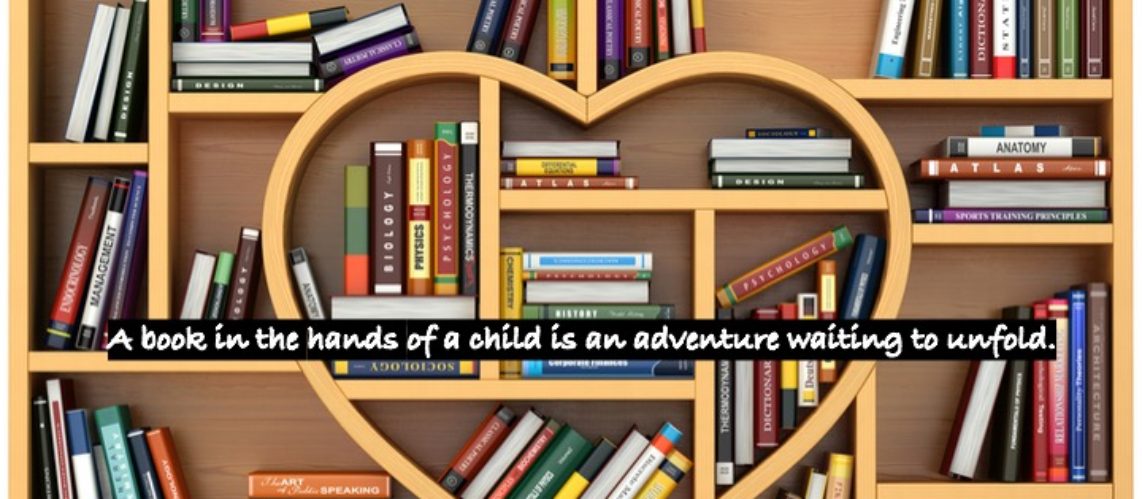In my experience, thorough, instinctive keyboard skills are an absolute prerequisite to successfully learning computer navigation with a screen reader, especially for those transitioning from being a mouse user.
I have students use my personal iPad in class regularly as it’s a whole lot easier than dealing with IT for everything I want to install or log into. I purchased the Talking Typer app developed by APH for 4.99 and many of my kids have loved it since. I plugged a basic USB-C keyboard into the iPad, put it on its Otterbox stand, and let them type away, providing support as needed.
Features include default practice drills and lessons, ability to add customized teacher-made lessons, speed games, and keyboard explorer mode. Preferences for sound and appearance can be changed and a help button links to APH’s guide overviewing functions.
View Talking Typer’s Quick Start Guide to learn more details about what the app has to offer.
Multiple users and groups can be organized for students sharing a classroom device. Data on each user can be tracked. The app works with Bluetooth and plug-n-play qwerty keyboards. But it is also braille display compatibile, making it deafblind friendly for those with strong braille skills. It comes with 35 built-in lessons, but teachers can create custom lessons to share with students. An additional game called Hurry Scurry motivates students to build their typing speed without losing accuracy.

Observations
- Hit tab to repeat what was said
- Press escape twice to exit the lesson
- Striking an incorrect letter sounds a buzzer and a faint repetition of the letter to be typed (this could be a challenge for hearing impaired beginning typists)
- No tab twice for phonemic pronunciation like JAWS has (could be an issue for hearing impaired students not using a braille display)
- In keyboard explore mode and lessons, voiceover cursor focus must be on the panel for audio feedback to work
- Hitting non-alphabetic/ numeric keys jumps focus away, interrupting learning for new typers exploring the keys
- Game is motivational but instructions are not given
- Most students will find the game overwhelming unless you go to settings first to slow down the timer
- No WPM typing rate test, that would be a great addition
Conclusion
I recommend this be used only after direct app orientation and navigation instruction is given. Teacher supervision is also vital for beginners as the level of voiceover skills required to use the app would quickly frustrate novice typers. In general, the iOS version of Talking Typer offers an accessible typing practice environment that is engaging and enjoyable when implemented with support. It is significantly less expensive than the desktop version and a truly feasible option for students already assigned a school iPad. If not, there’s always the chance their parent is willing to put it on a family device or on the child’s personal iPhone.
Grab Talking Typer from the App Store today!