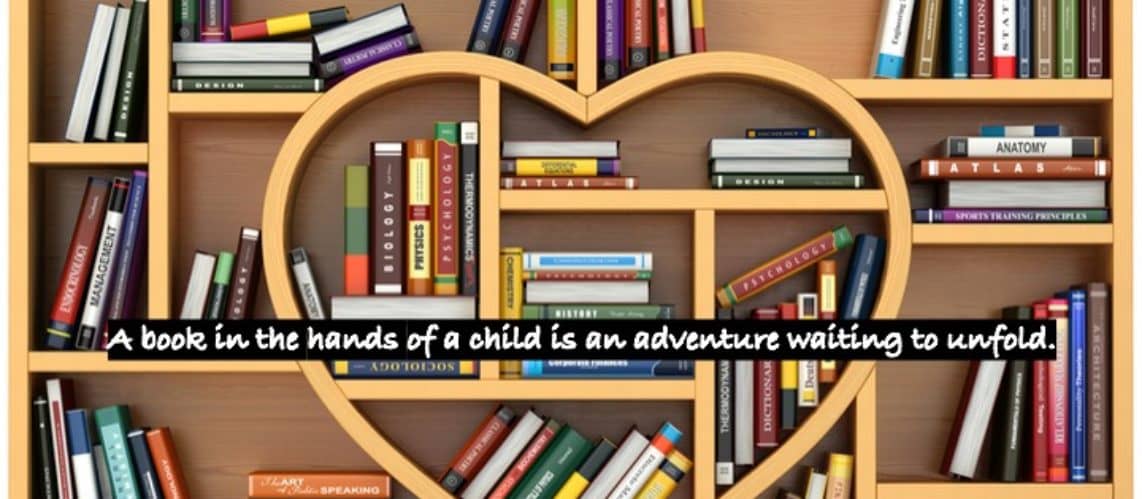Screen magnification software, screen reading software, and menu-driven interface software may fall under the same broad category of assistive software for the visually impaired but they function very differently.
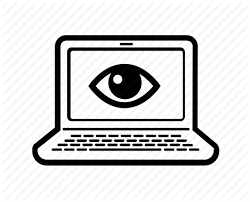
Screen Magnification
Screen magnification is designed for individuals who have some residual functional vision that they can use to view the screen visually. In other words, it is a form of vision enhancement. It may have speech elements built in to ease the extend of eye strain, fatigue, or reading speed, such as the Spoken Content feature that can be turned on within the Zoom feature on Apple Mac devices. However, these speech elements, though helpful, are by no means full screen readers. They are not intended read and navigate every element on a computer, only certain text such as the body of a website article or an email message.
Examples of screen magnification programs include built-in magnifiers like Zoom for Mac OS and iOS devices, Windows Magnifier on PC’s, the full screen or docked magnifier within the Chromebook accessibility settings, and the Magnification accessibility feature in Android devices. There are also third-party screen magnification software available such as ZoomText for Windows from Freedom Scientific or SuperNova for Windows from Dolphin.

Screen Reading
Screen reading software on the other hand, is fully able to read all elements of a computer’s interface and is a form of vision substitution. It does not require the use of any vision. It is intended to replace the sensory input that would normally be gained visually by providing the same information in an auditory format. Instead of using a mouse, the user controls the computer by listening to auditory prompts and inputting keyboard commands. Instead of just reading specific texts, it reads and navigates menus, dialogue boxes, toolbars, form controls, notification and status areas, webpage elements, and anything else present for the user to navigate.
Examples of built-into operating system screen readers include Narrator for Windows, Voiceover or Mac OS and iOS Apple devices, ChromeVox for Chromebooks, and Talkback for Android devices. Third-party screen readers include JAWS (Job Access with Speech) and NVDA (Non-Visual Desktop Access) both of which are for Window. JAWS is commercially produced while NVDA is freely available for download and installation.
Menu-Driven
Menu-driven software is also different. Unlike screen readers which intend to provide complete and equal access to everything a sighted person can access with a computer, menu-driven programs provide only modified access to the most basic of functionalities as they are designed to make computer use as simple and frustration-free as possible. By simplifying the user experience, the options must be limited to essential tasks that the target audience will perform on a regular basis. By necessity, this eliminates many capabilities of mainstream computers. The only programs which will work with this software are those which were specifically integrated to do so. For example, these programs will build specially designed apps to perform these essential tasks, but anything outside of those apps cannot be accomplished on the computer without turning off the menu-driven software program. These apps normally include a website reader for browsing the internet, email, book and news reading, entertainment such as a music player, a very basic word processor for typing notes, and a calendar for keeping track of events.
GuideConnect by Dolphin Computer Access is a commercially available menu-driven software program for Windows devices. Talking Toolbox from Marvelsoft and available from Future Aids is a less expensive commercial option for a Windows solution. CDesk is a third commercial option by Adaptive Voice that runs on Windows. Menu-driven software may be a perfectly appropriate solution for many individuals such as those who recently experienced sudden vision loss, those with very low gadget tolerance to learn the complexity and amount of commands required for screen reader usage, those with cognitive differences or memory deficiencies, and seniors who are content with basic functionality. A menu-driven software user must be content with the apps built-in to the program. They will not be able to use the software to access anything outside of that interface such as Microsoft Office or Google Workspace. This is why this type of software is not a sufficient solution for those who use computer technology regularly in the workplace or school environment.